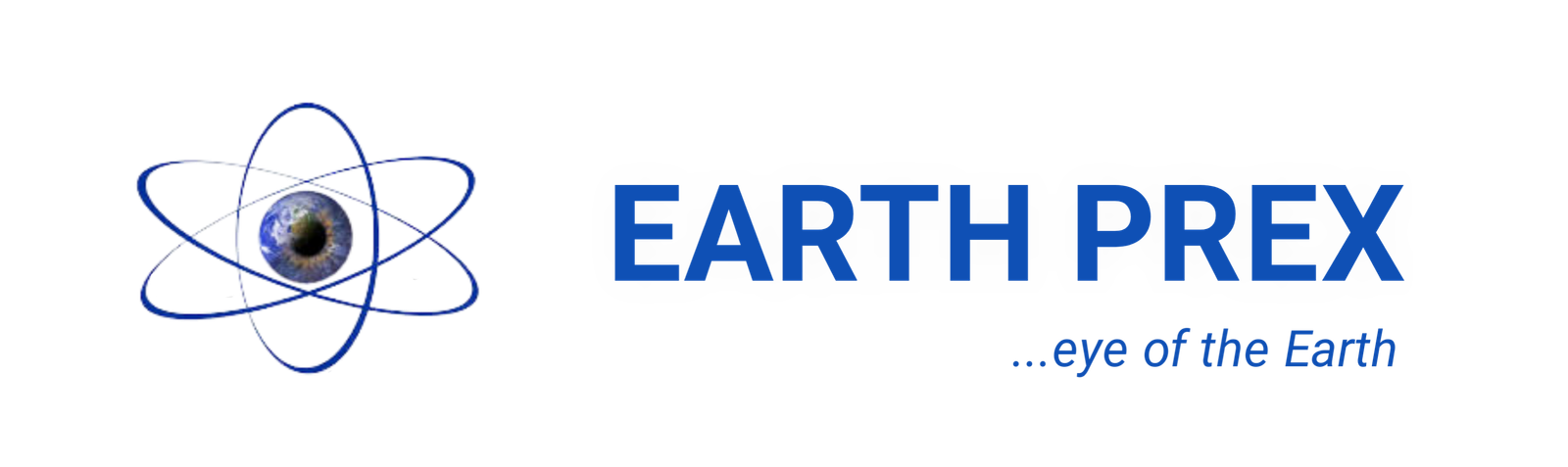Registration
Create WordPress Forum Website – Full Beginners Guide from start till Finish
To other People, to Create WordPress Forum Website is not possible but Earthprex is telling you a different thing today. Its very possible and Easy for you Create WordPress Forum Website and on this page we have from start till Finish on how to Build WordPress Forum Site.
Create WordPress Forum Website
However, You can build a forum with WordPress whether you are creating the forum from the ground up or you are adding a forum to your website.
DO YOU KNOW WHAT …?
WordPress.com is there to serve you. Whether you’re rallying a community around a cause, or are looking to discuss food recipes or celebrity gossip, when you create a forum website, you’re encouraging conversations and placing your voice or brand at the center of it all.
In the past building a forum was a daunting task because you needed to know programming but now you can build an outstanding forum with WordPress without knowing any line of code. All you need is just to install a plugin that suits the forum needs.
Why Create a Forum Using Your WordPress?
You do not need to learn a single line of code, there are many forum plugins that will suit your every need. Your WordPress forum plugin will help users engage and participate on your website. When they participate, they’re more likely to come back, buy your products, and recommend them to their friends and family.
Lastly, it gives some SEO edge to your website when a unique issue is discussed and the thread becomes popular. In many instances, forum threads outrank other types of content in search results. Sometimes, Most times the user-generated content makes more sense than formal posts on your blog.
What are the Best Worpress Plugins to Build a Forum
So In this article we’ve hand-picked the best WordPress forum plugins that you can use to build a your forum and we will show you step by step exactly how to build a forum with WordPress. Before we forge ahead it is assumed you have already bought a domain name and hosted same:
- bbPress
- BuddyPress
- ForumEngine
- Simple:Press
- wpForo Forum
Now you get the Full details;
1. bbPress
This is number one on the list When it comes to integrating a forum into WordPress, bbPress is one of the best plugin to build a forum with wordpress.. It is a sister project of WordPress.org, which means that it’s built the WordPress way and uses the existing WordPress core to power your forum.
It is easy to set up, easy to moderate and maintain, fast, and clean. Anyone can easily create a forum in WordPress using this plugin. If you need detailed instructions, we have a tutorial on how to set up bbPress in WordPress.
Features
- It’s a free open source software, so you can use it unlimited for free.
- Built for WordPress, bbPress utilizes the same WordPress core and follows the same coding standards as WordPress.
- It integrates with any WordPress theme without painful modifications. There are also some excellent WordPress themes for bbPress that you can use.
- More than 200 bbPress extensions available to do just about anything you want.
- You can easily create multisite forums and maintain them from one dashboard.
2. BuddyPress
With BuddyPress, you can create a full-fledged online community with user profiles, activity streams, user groups, messaging, and networking options. It like social media like to Facebook because it allows your users to add friends, send private messages, create groups, and get notifications.
Features
- Easily integrates with any WordPress theme and plugin.
- Hundreds of third party BuddyPress plugins and extensions to extend the functionality.
- Lets you easily create a complete social network with activity streams, user profiles, social connections, groups, etc.
- It’s free and open source. Download BuddyPress for free and use it on unlimited sites, and also get regular updates.
3. ForumEngine
ForumEngine is actually a paid WordPress theme which turns your WordPress site into a discussion forum. It’s a powerful theme built specifically for creating a forum in WordPress. The theme shows the forum threads right on your website homepage.
With ForumEngine, you can create forums where users can interact in many ways like posting topics, questions, replying, liking or disliking a topic. It allows users to quickly search any topic in the list with Ajax live search.It also provides a private space to your users where they can access and manage all their activities in the forum.
4. Simple:Press
Using Simple:Press, you can create unlimited forums, forum groups, sub-forums, private and public forums easily. You can also lock and pin any forum. To let you manage the users, it has a powerful user group and permission system. Your users can create extended profiles with timezone, and a lot more. It has a free and premium version to cover your every need.
5. wpForo Forum
WpForo is a free WordPress forum plugin which comes with plenty of design and customization options. It features 3 design layouts for your forum: Extended, Simplified, and Question and Answer layout. Each layout has a unique design and features. Plus, there’re 6 set of forum color styles including dark style.
Using this plugin, you can easily create modern forums where your users can participate, get support, as well as contribute. Users can post questions, give answers, vote, subscribe to topics, and receive notifications, share topics on social media, etc. As you have seen the the best plugins you can build your forum on lets dive into the meet of the matter. For the purpose of showing you how to build a forum using WordPress we are going to use bbpress as the specimen.
Step 1 – Getting started: Install bbPress
First things first, we need to install and activate the bbPress plugin.
Navigate to your dashboard and click on Plugins > Add New. Chances are you will immediately see it on your screen as the Add New screen shows the most popular plugins first. If it’s not there, search for it and the click on Install and then Activate. After you install the plugin, you’ll see a new section in the sidebar menu called Forums.
Step 2 – Create the main forum page
Once you have activated the plugin the next thing is to create the main page where your visitors will be able to access the forums. You can do this in two ways
The first method way is to create a parent forum called Forums or any name you prefer, and then adding it to your main navigation menu. The second way is to create a new page and insert a shortcode which will add your forum’s main index to that page. There is no right or wrong way of doing, it boils down to your own preference, so let’s get started.
Method 1: Creating a parent forum
There are three new sections in the sidebar menu:
- Forums
- Topics
- Replies
We want the Forums section so click on it and select New Forum. Give your forum a name and enter a short description in the text editor. Set the status to Closed to ensure nobody can post a new topic to your main forum. Since this will only serve as the index to various sections of your forum, you don’t want anyone posting there. When that’s done, click on Publish to create your main forum.
Method 2: Creating a forum index page
Create a new page, and name it whatever you’d like. In the text editor below, insert the following shortcode:
[bbp-forum-index]
After that, click Publish.
Step 3 – Add forums to your main menu
The next step is adding forums to your main menu.
Click on Appearance > Menu and select your main navigation menu. bbPress will automatically create menu item called Forums so if you used the first method, add your main forum to your menu. If you used the second method, then you’ll need to add the page you just created. Once your forum has been added to the menu, click on Save.
Step 4 – Creating forums with bbPress
If you were to look at your forum now, you’d see there is not much there. We actually need to create some forums. How many forums you create is entirely up to you and you can get as specific as you’d like. In my example, I’m using the forums to provide help and support for my clients so my forum setup will include an FAQ section, as well as individual forums for the WordPress themes.
Let’s say you’re creating a forum with wordpress for movie buffs. You could create a separate forum for each specific genre and then you could create child forums for specific time periods or subgenres. So your forum structure might look something like:
Main Forum/ Comedy/Action Comedy
/Romance Comedy
/Parody
Alternatively, you can choose Category as a Type in the Forum Attributes section for your parent forums and group the child forums under that category.
Forum attributes
Your forum has several attributes which are worth getting familiar with. I’ll cover them briefly here. The status of any forum you create can be open and closed. As you might have guessed from step 1, closed forum means anybody can see the forum but they can’t post new topics to it. The open status means any registered user can post a new topic.
You can also set different visibility: public means even unregistered users can view the forum. Private will allow only registered and logged in users to view the forum and hidden will allow the forums to be viewed only by administrators and keymasters.
The order simply determines the order in which your forums will appear on the main forum page. The default ordering is alphabetical but you can change it using this attribute. The order starts at 0 and can go as high as you want it to.
When it comes to topics, they can be normal, sticky which means they stay at the top of the forum no matter how many new topics have been added, and finally, super sticky which means the same topic is displayed at the top of every forum.
Step 5 – User registration, lost password & WordPress login pages for bbPress
Once you have built your forums with wordpress , it’s time to set up a few necessary pages to enable user registration and handling logins and lost passwords.bbPress comes with many useful shortcodes which include shortcodes for registration, lost password and login pages. To create a Registration Page, simply add a new page and in the post editor enter:
[bbp-register]
You can also include a message that notifies your visitors they need to create an account in order to participate in the forums. To create a Login Page, add a new page with the following shortcode:
[bbp-login]
Finally, to create a Lost Password Page, enter this shortcode after adding a new page:
[bbp-lost-pass]
bbPress user roles
Your forum users as well as yourself can have various roles. These include:
- Keymaster – This is the bbPress equivalent of a WordPress administrator. This user can create and edit any topic, even the topics of other users. He can also manage tags, create new forums and access global settings.
- Moderator – This user has nearly all of the capabilities of a keymaster. He cannot, however, delete other users’ forums, nor can he access global settings.
- Participant – This user can create new topics and reply to existing topics.
- Spectator – This user can view topics but cannot create new topics or reply to them.
- Blocked – This user is banned from posting and replying to topics.
Customizing a bbPress forum
bbPress can be customized to blend seamlessly with the rest of your site. The first step is to go through the settings which can be found under Settings > Forums and making any necessary changes regarding the way users interact with your board.
Most of the settings are self-explanatory but the most important one is the Auto Role setting. This particular setting allows you to set the default role new users will have when they register.
When it comes to style, bbPress’ default look will match the look of your website but there is always a way to make it look a bit more polished. There are plenty of themes available specifically for bbPress.
If you want to customize the look and feel of your forum, the best place to start is ThemeForest. They have a wide selection of bbPress themes which are responsive and attractive on top of offering plenty of other features.
I’ve mentioned before bbPress is the most popular forum plugin. It’s worth mentioning that both the WordPress.org and the WordPress.com support forums run on bbPress.
Another example is of course bbPress forums themselves which are a good place to seek support should you run into any issues.
Conclusion
Building a forum with WordPress will increase conversation and engagement in your platform to get more user which can lead to greater sales and conversion.
Note that installing the forums plugin directly on your main site could cause SEO issues, especially if you have small content so I suggest you choose a sub-domain for your forum if you want to add it to your website but if you are building a forum from the scratch you have no need to worry.
Registration
Myapps Bomba Login: Sign into Bomba, Review on Officail Platform of the Bomba Website
Have you heard of MYapps Bomba Login site? If this is your first time of hearing about this app or you know the app but do not understand what their work ethics are then this article will enlighten you more on the Myapps Bomba site however you must be able to read through this article to learn more. The Myapps Bomba Login exist and performs its daily working activities in Malaysia where they base on Fire and Rescue Department of Malaysia (FRDM), helping people out there who needs fire emergency attention. Now let’s learn more about their basics, functions, registration steps or sign up, websites, FAQs and troubleshooting ideas. (more…)
Registration
TJX Rewards Credit Card Pay Bill Synchrony Bank Online: How To Make a TJ Maxx Credit Card Payment
So let’s take you through the TJX rewards credit card payments; The TJX credit card login is used to make a payment, view a statement or manage your account online to login, simply make a payment online or manage your account. TJX offers both in-store and a Mastercard to its customers. TJX Credit Rewards Credit Card is a co-branded card, it is issued by Synchrony Bank. The cards can be used to avail discounts at TJ Maxx, HomeGoods, Marshalls, and Sierra Stores. TJX is a departmental store chain offering products at a very competitive price. (more…)
Registration
How to Pay your Fortiva Credit Card Payment Login Fortiva: Mastercard | Pay Your Bill Online
Do you need a fast, reliable and efficient method of making payment? Do you know all about how to pay your Fortiva credit card?? or Are you searching for the details of the Fortiva Credit Card Login?? If you have a Fortiva credit card or financing arrangement from Fortiva, you can make Fortiva credit card payments by phone, online, by mail or through Western Union or MoneyGram, as Fortiva reports. This article will provide you with the complete information regarding Fortiva Card Login. However, You can pay your bills and manage your Fortiva credit login with the official www.myfortiva.com mobile app. Data connections should not also be neglected when it comes to signing in with Fortiva online account from your app. (more…)
Registration
How to Delete Litmatch Account: Ways to Permanently Delete Litmatch Account
Have you been looking for ways to delete your Litmatch account? in this article we will discuss how you can delete your existing Litmatch account. Litmatch is the ideal dating and acquaintance platform for today’s teens besides other dating app, which is an online social media communication app, according to the application you can communicate with the new generation of cool friends. If you are no longer interested and wish to delete your Litmatch Account, then I want to assure You that You have come to the right place on what you are looking for. (more…)
Registration
Longliqicn Login: Longrich Global Update, Longliqicn Cn Login, Login Information and Account Sign Up
Check in to learn more about the Longliqicn Cn portal, their service, login steps and the trouble shooting problems associated with it. This article gives a good review on the Longliqicn login and other important details from here. For you to access the services of the Longliqicn you be registered otherwise first register yourself and login the Www Longliqicn Cn. (more…)