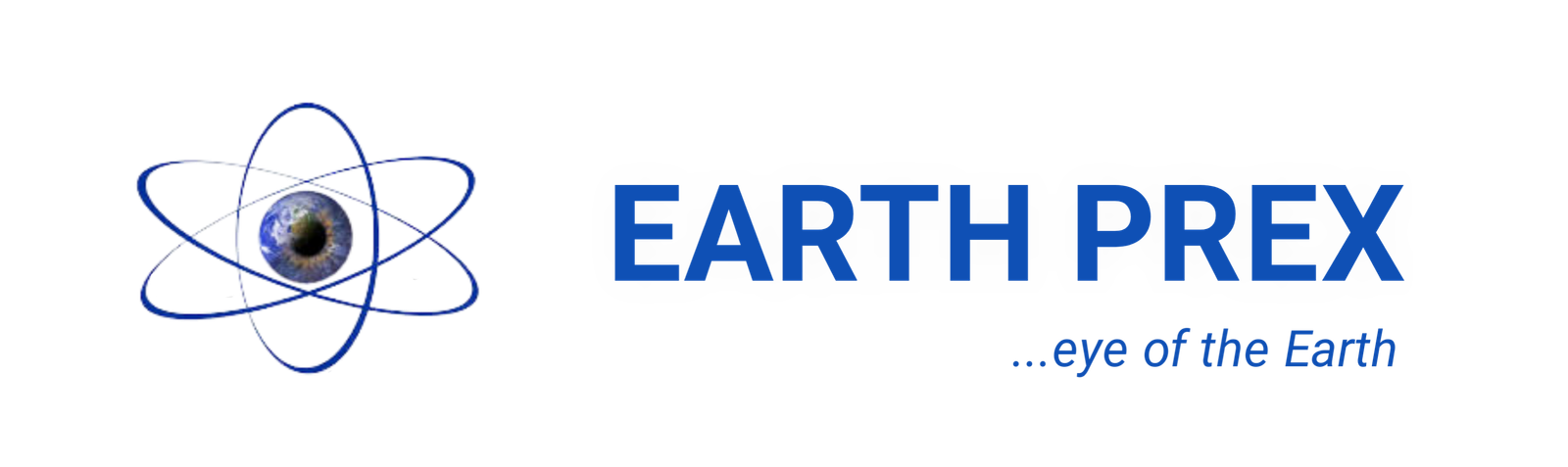up-to-date
How to Update your iPhone and iPad to Latest Software Version
Do you wish to update your iPhone and iPad to the latest version …? On this page, just as we did before on the Steps on How to fix Galaxy Tab S4 not charging issues on the go!. We will Guide on the best steps to get you device update.
Update iPhone and iPad to Latest Software Version
The importance of iPhone and iPad software update cannot be overemphasized. Updating your iPhone and iPad to the latest ios version will keep your phone updated with the current enhanced interface and security features released by apple to ensure optimal performance of your device and security.
Hackers are consistently attacking your phone for vulnerability. You have to understand that once a software is released hackers get to work immediately, they try every possible means to penetrate and once they do you and your phone is in a bad place. So be mindful to always update your phone to the latest ios version to avoid your information and finances being compromised.
Software updates also improves the general functionality of your phone. updates can improve the phone speed, battery, charging and applications. It fixes also bugs and malware in your phone.
This tutorial will guide you to update your iPhone’s, iPad’s and apple watches. Without wasting much time the procedures below will show you how to update your iOS devices.
How to Update your iPhone to Latest Software Version
Apple will always send you a message once an update is available. So If a message says that an update is available, tap Install Now. You can also follow these steps:
- It is better to launch the update when during bedtime. Plug your device into power and connect to the Internet with Wi-Fi.
- Go to Settings > General, then tap Software Update.
- Tap Download and Install. If apple sends a message asking to temporarily remove apps because the software needs more space for your device to update, tap Continue or Cancel. Later, iOS or iPadOS will reinstall apps that it removed automatically.
- Once the update has been downloaded tap Install. Or you can tap Later and choose Install Tonight or Remind Me Later. If you tap Install Tonight, just plug your device into power before you go to sleep. Your device will update automatically overnight.
- If asked, enter your passcode. If you don’t know your passcode, learn what to do.
Automatic Update
If your phone runs on With iOS 12 or later, or iPadOS, you can have your device update automatically. To do this turn on automatic updates feature on your device. Go to Settings > General > Software Update, then tap Automatic Updates. Your device will automatically update to the latest version of iOS or iPadOS. Some updates might need to be installed manually.
up-to-date
Turkey Travel Insurance: Travel Requirement and Visa Guide for Turkey
Take a trip to Turkey and also secure yourself with a Turkey travel insurance which will cover uncertainty that may occur during your trip to turkey. Turkey is a strong and fascinating holiday destination country. It is also beautiful, interesting, and dynamic place with a lot of regional uniqueness and variety. A travel insurance package takes you to all these places so far you meet up with the requirements before Arrivals. (more…)
up-to-date
Thailand Travel Insurance: Easy ways to get a Travel Insurance for your Thailand Visa
Get a visa and a travel insurance to Thailand for the best of amazing benefits on the various packages that Thailand has to offer, this ranges from the canals and floating water markets, sunny tropical beaches, and modern cityscapes, there is a plethora of things to do and see therefore get a Thailand travel insurance today to make your trip worth it. The country is very much unique with its culture and newly reopen to tourism, you will need to get travel insurance for Thailand. (more…)
up-to-date
Iran Travel Insurance: Insurance Guide, Health and Requirements for All
Iran travel insurance; So travelling to different countries, and visiting new places will always bring joy to our hearts. However, we humans are always exposed to various dangers and so our adventures are wrought with a certain amount of risk. For this reason, humans have made measures to reduce their anxiety concerning that amount of risk present in their lives. Travel and health insurance is one of the ways human beings have come up with to reduce their anxiety concerning the risk that might pop up during travelling periods. (more…)
up-to-date
Antarctica Travel Insurance: Requirements, Types, Insurance Policies Needed for Antarctica Vacations
Travelling to a new country looks pretty much amazing and full of fun because you get to leave your country to a new one for greener pastures or studies, many people know Antarctica, to some it might not be their destination country but if you are really interested in travelling to Antarctica then you should read through this article to learn more about “Antarctica” and “Antarctica travelling insurance”. However, is not just the travel alone but getting an insurance that gets you covered and insured against the risk you might encounter during your travelling periods. (more…)
up-to-date
Cosaccella Seattle Gov Portal: Registration Steps and Official Portal of Cosaccela Seattle Gov
Can I ask this question: Could it be said that you are attempting to login to Cosaccella Seattle Gov Portal? The least demanding method for doing that is to utilize the authority interfaces that we have given beneath. We keep each of our connections forward-thinking consistently. In this way, assuming you at any point need to login to Https Cosaccela Seattle Gov Entryway once more, you can have confidence that we will have the most cutting-edge and official connections accessible. (more…)