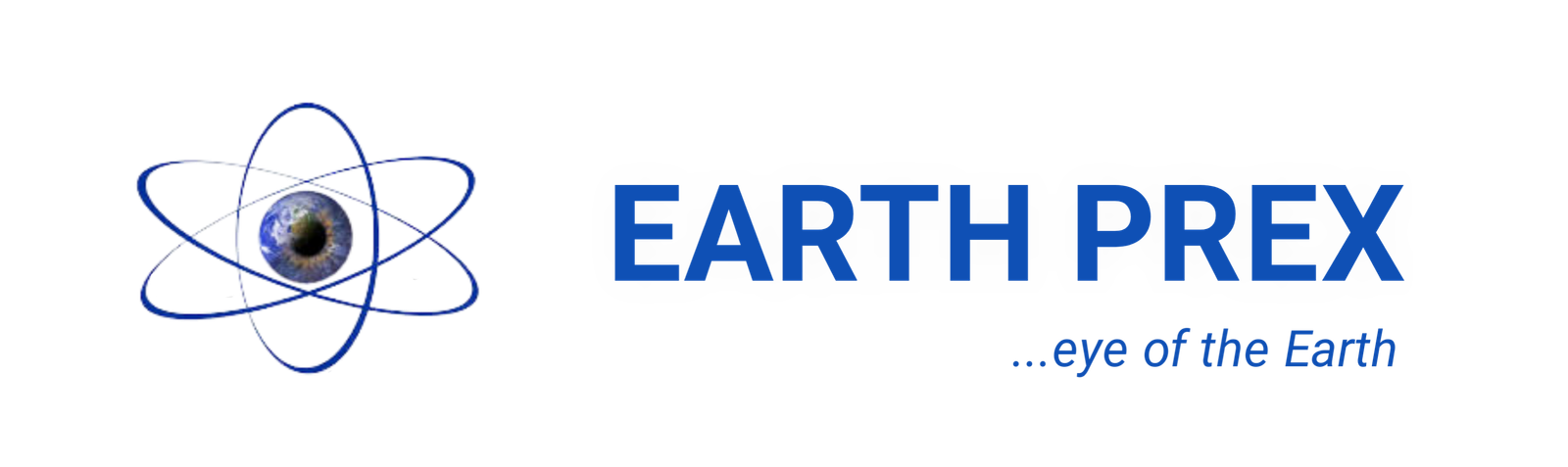up-to-date
The Windows Keyboard Shortcut for a Fast and Complete task Operation
If you have been dreaming on the right keys to press that will help perform you windows task operation faster then today you will be looking at the windows keyboard shortcut. it is very easy following up the simple steps below and yes you can smash on windows keyboard shortcuts easily and faster as you perform your work or task. This post will provide most windows shortcut keys that you have not dream of but they really exist. I will advice you to take a seat and read up the post because you will learn more.
What You need to know(The Windows Keyboard Shortcut)
The windows keyboard is a delicate part of the computer helping to carry out a good use of operation at any time and any day.
If you have been wondering of a way to navigate through your windows tabs, task, and screen works then this what you need.
However, you have to learn and practice it most often so that you can be able to use them very fast.
most people know the keys by just the letters above, some know the keys and also how to merge two or three keys to give one excellent result.
furthermore, if you masters the keys well, chances are there that you will be good in typing very fast and completing your task.
However, some knows the keys off hand and can use the short cut to navigate through just within some minutes without wasting much time typing.
Therefore I want to tell you that on using Windows shortcuts regularly, they will definitely increase your productivity.
Nutshell Representation Of Keys (The Windows Keyboard Shortcut)
Below are the various key shortcut and their respective functions which I will later give brief details on each as you go down.
1. Ctrl + C : Copy
2. Ctrl + A : Select All
3. Ctrl+Z : Undo
4. Ctrl + V : Paste
5. Ctrl + X : Cut
6. Alt + Tab : Switch Screen/Tabs
7. Ctrl + Alt + Del : Start Task Manager
8. Alt + F4 : Close App
9. Ctrl + F : Find
10. Ctrl +H : Find and Replace
11. Ctrl + E : Select the Search Box
12. Ctrl + N : Open a New Window
13. Ctrl + Mouse Scroll Wheel : Zoom In/Out
14. Win + L: Lock Screen
15. Win + D : Show Desktop
16. Win + Tab (+ Shift) : Toggle Task View
17. Win + C : Opens Cortana
18. Win + Prt Sc : Save Screenshot
19. Win + I : Open Settings
20. Win + S : Search for Windows
21. Fn + F2 : Rename
22. Fn + F5 : Refresh
23. Win + X : Hidden Menu
24. Win + V : Navigate Through Notifications
Explicit Functions Of Windows Keyboard Shortcuts
I will give you brief rundown on the keys above so you can practice the keys now and see it work on your PC.
1. Ctrl + C : Copy
Looking at the key shortcut above (control + copy), you can try it in your Pc right now. This means to copy a word or statement.
You will copy it and paste anywhere you want. It stays with you as you copy them.
2. Ctrl + A : Select All
This is a very nice tool you should try out. Therefore the shortcut helps you to select all irrespective of program you are running.
Furthermore the key shortcut key selects all of the text, files, folders, or elements in any given page.
Most importantly, you don’t have to waste time as you do this. Instead you should use this to grab everything in one go.
3. Ctrl + Z : Undo
The amazing thing about this feature is that Ctrl + Z is a lifesaver. One can’t survive without this function.
This feature is just a flashback, a memory re-loader and a recall piece of tool. Works on any page Irrespective of what you are doing, or where you are doing it.
Therefore this function helps you get back to your last input. Also, you not worry about all the mistakes as this particular shortcut will save you every time.
4. Ctrl + V : Paste (The Windows Keyboard Shortcut)
This feature is very easy and entails pasting all that you have copied. As a matter of fact, It could be a text, file, image, or folder.
However, If you want to paste plain, simple text without original formatting, just add Shift i.e. (Ctrl + Shift + V).
5. Ctrl + X : Cut (The Windows Keyboard Shortcut)
This features can as well mean to delete and retain a particular comment or words highlighted.
Therefore, you have to select or highlight it and use the shortcut Ctrl + X, the words get removed and copied. Finally you can paste shortcut anywhere you like or leave deleted.
6. Alt + Tab : Switch Screen/Tabs
This features has been around and involves pressing Alt and then the Tab key, and you will switch to the next tab/screen page.
In other words, it means holding down the Alt button and tapping on Tab helping you to choose between multiple screens. Best name can be about multi-tasking key.
7. Ctrl + Alt + Del : Start Task Manager
Have you ask yourself this question? What if my application starts to lag or stops responding, or your windows OS stands and you can’t move a thing?
The best answer is to press Ctrl + Alt + Del!. When you press them together, a magical box called the task manager opens up for you.
Therefore on display you can then check which programs/apps were making your PC slow and shut them down. This can also help your PC come back to life.
8. Alt + F4 : Close App (Smash On Windows Keyboard Shortcuts)
Firstly, you can do this by pressing Alt plus the function F4 key and the application you’re using will close.
However, this shortcut is smart enough to ask you to save your work before it shuts down.
9. Ctrl + F : Find (Smash On Windows Keyboard Shortcuts)
Okay now you wrote a word or sentence, and now you can’t find it! Or are you finding for a particular keyword in a document or a browser?
The Ctrl + F is the key shortcut that will open a quick bar where you can type in the keyword, and it will show you all the results matching it.
10. Ctrl +H : Find and Replace
Well after a write up or essay, you realize you’ve been spelling the name of that entrepreneur or scientist wrong.
However, you don’t need to find the keyword, it is very easy and you can replace all uses of it with something else. Just press the Ctrl + H shortcut here.
When you press that,the box will open. You can simply type in the word that you need to find and replace.
11. Ctrl + E : Select the Search Box
When you are in your file explorer or browser, pressing Ctrl+E keys . This will select your search box/navigation bar, and you can type directly into the space.
12. Ctrl + N : Open a New Window
This feature is very good and works for both online and offline purpose.
However, Pressing Ctrl+N will open up a new file or a window. Also these works well in your browser or offline.
Read also: https://www.earthprex.com/keyword-research-tipsheet-tool/
13. Ctrl + Mouse Scroll Wheel : Zoom In/Out
Is the tex too small? You want to see everything exactly as it is? don’t worry this feature allows you to view and zoom in as you like.
This command will make your files and folders appear larger.
14. Win + L: Lock Screen
Have you been thinking on how to shut down or put your system to sleep?
This key is the answer: Win + L is a shortcut.
It helps you lock down your screen, and unless you re-enter your password nobody can open it again.
15. Win + D : Show Desktop
Frankly speaking This is actually a quick minimize option. Even if you have many tabs/windows open, this shortcut quickly minimizes all of them and shows it to you the desktop.
16. Win + Tab (+ Shift) : Toggle Task View
Therefore this shortcut is very similar to what Alt + Tab. However, this is a more advanced level Windows navigator.
When you press it, you will see all the open programs and most used programs ones for you to choose.
17. Win + C : Opens Cortana
Voice control button. Do you like making use of voice control or like using Cortana to get things done quickly? Use the Win + C shortcut to get the voice working.
18. Win + Prt Sc : Save Screenshot
The shortcut key Prt Sc allows you to take a screenshot. Pressing the Windows button at the same time allows you to save the screenshot to folder.
Therefore there is a folder named “screenshot” in your pictures destination, where PNG files of the screenshot are saved.
19. Win + I : Open Settings
The work of this is to open the settings tab? Therefore, you don’t need to browse through 3-4 destinations to reach the settings tab.
All you need to do is hit Win + I to open up the settings menu for Windows.
20. Win + S : Search for Windows
This is the search button, Windows introduced the search bar to help make work easier.
Click on the win + s to crate that search area for you.
21. Fn + F2 : Rename
There are various functions perform by the F keys. However, the F2 keys perform tasks like volume up/down or turn Wifi off/on.
Therefore, using the Fn + F2, you can quickly Rename file option when a file/folder is shown.
22. Fn + F5 : Refresh
If Your PC is stuck and the processor can’t move on. Refreshing becomes the best option, Pressing Fn + F5 can refresh Windows.
23. Win + X : Hidden Menu
Does it sound surprise to you… yes windows have a hidden part or menu for you.
Press Win + X and see it pop-up. It will give you access to all the files and what to hide.
24. Win + V : Navigate Through Notifications
This key shortcut will help you to toggle along the notification and alert in your system. But this sis possible if you allowed or configure such alert or notifications to your system.
up-to-date
Turkey Travel Insurance: Travel Requirement and Visa Guide for Turkey
Take a trip to Turkey and also secure yourself with a Turkey travel insurance which will cover uncertainty that may occur during your trip to turkey. Turkey is a strong and fascinating holiday destination country. It is also beautiful, interesting, and dynamic place with a lot of regional uniqueness and variety. A travel insurance package takes you to all these places so far you meet up with the requirements before Arrivals. (more…)
up-to-date
Thailand Travel Insurance: Easy ways to get a Travel Insurance for your Thailand Visa
Get a visa and a travel insurance to Thailand for the best of amazing benefits on the various packages that Thailand has to offer, this ranges from the canals and floating water markets, sunny tropical beaches, and modern cityscapes, there is a plethora of things to do and see therefore get a Thailand travel insurance today to make your trip worth it. The country is very much unique with its culture and newly reopen to tourism, you will need to get travel insurance for Thailand. (more…)
up-to-date
Iran Travel Insurance: Insurance Guide, Health and Requirements for All
Iran travel insurance; So travelling to different countries, and visiting new places will always bring joy to our hearts. However, we humans are always exposed to various dangers and so our adventures are wrought with a certain amount of risk. For this reason, humans have made measures to reduce their anxiety concerning that amount of risk present in their lives. Travel and health insurance is one of the ways human beings have come up with to reduce their anxiety concerning the risk that might pop up during travelling periods. (more…)
up-to-date
Antarctica Travel Insurance: Requirements, Types, Insurance Policies Needed for Antarctica Vacations
Travelling to a new country looks pretty much amazing and full of fun because you get to leave your country to a new one for greener pastures or studies, many people know Antarctica, to some it might not be their destination country but if you are really interested in travelling to Antarctica then you should read through this article to learn more about “Antarctica” and “Antarctica travelling insurance”. However, is not just the travel alone but getting an insurance that gets you covered and insured against the risk you might encounter during your travelling periods. (more…)
up-to-date
Cosaccella Seattle Gov Portal: Registration Steps and Official Portal of Cosaccela Seattle Gov
Can I ask this question: Could it be said that you are attempting to login to Cosaccella Seattle Gov Portal? The least demanding method for doing that is to utilize the authority interfaces that we have given beneath. We keep each of our connections forward-thinking consistently. In this way, assuming you at any point need to login to Https Cosaccela Seattle Gov Entryway once more, you can have confidence that we will have the most cutting-edge and official connections accessible. (more…)