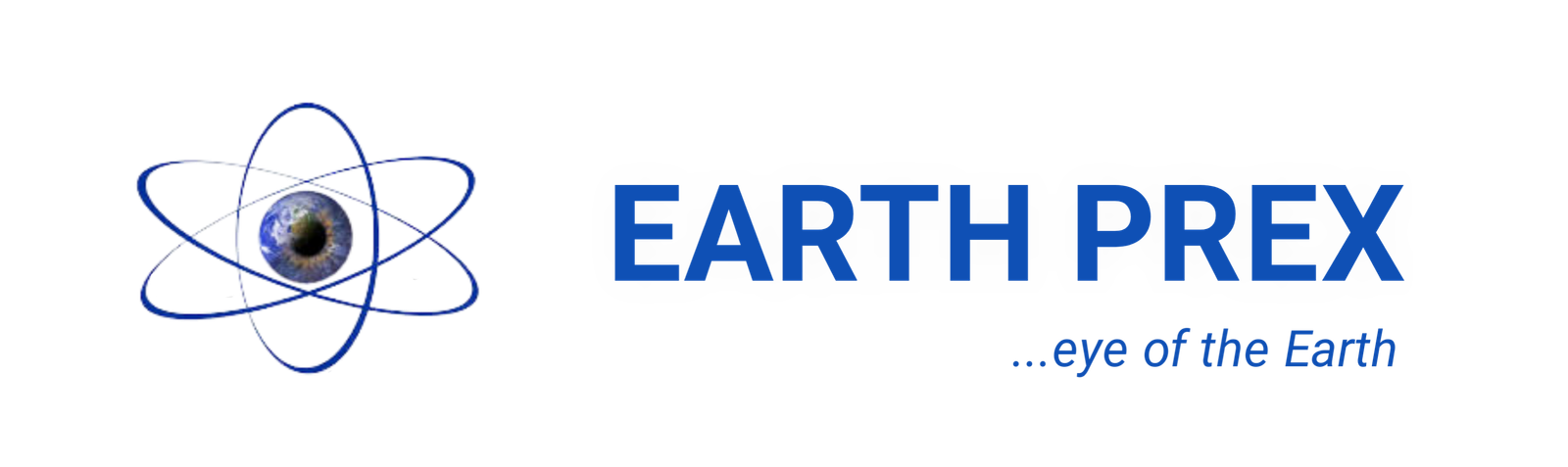up-to-date
Steps on How to fix Galaxy Tab S4 not charging issues on the go
Hello, Android fans! This post (How to fix Galaxy Tab S4 not charging Issues) will tell you what to do if your Galaxy Tab S4 has decided to stop charging for some reason.
Before we proceed, we want to remind you that if you are looking for solutions to your own #Android issue, you can contact us by using the link provided at the bottom of this page. When describing your issue, please be as detailed as possible so we can easily pinpoint a relevant solution.
Howto fix Galaxy Tab S4 not charging Issues resolved here
Meanwhile, before we begin this excesses there i.e the table of content for you to follow …
- How to troubleshoot a Galaxy Tab S4 that won’t charge
- Forced reboot
- Use another set of charging accessories
- Check the port
- Check for moisture
- Reset app preferences
- Charge using a computer
- Charge on Safe Mode
- Reset all settings
- Install updates
- Factory reset
- Get Samsung support
If you can, kindly include the exact error messages you are getting to give us an idea where to start. If you have already tried some troubleshooting steps before emailing us, make sure to mention them so we can skip them in our answers.
How to troubleshoot a Galaxy Tab S4 that won’t charge
If your Galaxy Tab S4 has stopped charging, there may be an app, software bug, or hardware malfunction causing it. To fix the problem, follow our suggestions below.
Forced reboot
Sometimes, Android may fail to load normally due to a temporary bug. To see if the bug can easily be fixed by refreshing the system, you can simulate the effect of disconnecting the battery. Here’s how that’s done:
- Press and hold the Power + Volume Down buttons for approximately 10 seconds or until the device power cycles. Allow several seconds for the Maintenance Boot Mode screen to appear.
- From the Maintenance Boot Mode screen, select Normal Boot. You can use the volume buttons to cycle through the available options and the lower left button (below the volume buttons) to select. Wait for up to 90 seconds for the reset to complete.
Use another set of charging accessories
If your Galaxy Tab S4 was previously charging normally but then stopped, there may be an issue with the charging cable or adapter or both. Tiny wires inside the charging cable can break if you’re not careful. This is the usual reason why a USB cable stops working. If possible, try getting an official Samsung cable and adapter and see if that will fix the problem.
Alternatively, you can borrow a new set from someone else, or visit your local Samsung retailer to charge.
Check the port
If you’re positive that you’re using a known, working cable and adapter, the next good thing to do is to check if there’s any visible defect on the charging port. Your Galaxy Tab S4 may stop charging be due to a number of things:
- corrosion can set in if you previously exposed your phone to seawater or any other liquid apart from fresh water.
- careless usage may also damage the port if you don’t properly handle your phone while charging.
- using unofficial charging accessories may damage the charging system due to incompatibility.
- presence of dirt or foreign objects in the charging port may jam it or prevent the charging cable from working properly while charging.
If you think the port is dirty or has debris or lint inside, try to use a can of compressed air to blow them out. Avoid sticking anything in the port to minimize the chance of causing permanent hardware damage.
Check for moisture
While your Galaxy Tab S4 can survive occasional splashes and rain, it may not allow you to charge at all if the charging port is wet, or if there’s a presence of moisture inside. If your device is showing “Moisture detected” error, that’s an indication that the charging port needs drying up before it can charge again.
Moisture detected error has been observed in place with high humidity. If you are in a location with high humidity, or if you previously wet your phone, you should consider air drying it. In order to prevent damage to the system, Samsung designs its water-resistant devices not to allow charging when there’s moisture in the charging port.
To ensure that the charging port is completely dry, try to put the device in a place with room temperature and let it sit there for a few hours. Water naturally evaporates even at room temperature. You can also gently shake the phone to dislodge any possible presence of water in the port.
Alternatively, you can place your phone inside a plastic bag and pour rice into it. Leave the phone in there for at least 48 hours to allow rice to absorb the liquid.
If you’ve already dried the phone using home remedies but the problem stays, have it dried professionally.
Charge using a computer
… Howto fix Galaxy Tab S4 not charging issues …
Some users in the past were able to fix charging issues in the past by charging their device through a computer. If you haven’t tried this trick, be sure to do it. It’s simple and easy to do.
Charge on Safe Mode
If your device still works normally, try to restart it to safe mode before charging it again. This should let you know if an app is preventing it from charging. When on safe mode, no third part app will be allowed to run. So, if your Galaxy Tab S4 charges only on safe mode, that’s a clear sign of an app causing a problem.
To boot your Galaxy Tab S4 to safe mode:
- Turn the device off.
- Press and hold the Power key past the model name screen.
- When “SAMSUNG” appears on the screen, release the Power key.
- Immediately after releasing the Power key, press and hold the Volume down key.
- Continue to hold the Volume down key until the device finishes restarting.
- Safe mode will display in the bottom left corner of the screen.
- Release the Volume down key when you see Safe Mode.
- Charge the phone.
To identify which of your apps is causing the trouble, you should boot the phone back to safe mode and follow these steps:
- Boot to safe mode.
- Check for the problem.
- Once you’ve confirmed that a third party app is to blame, you can start uninstalling apps individually. We suggest that you begin with the most recent ones you added.
- After you uninstall an app, restart the phone to normal mode and check for the problem.
- If your Galaxy Tab S4 is still problematic, repeat steps 1-4.
Reset app preferences
Apps can become a problem for a number of reasons but one of the most common cause is due to a disabled default app or service. In order to do a certain task, most apps depend on default Samsung or Android apps. If for some reason, a necessary default app has been disabled, third-party apps that might need it may not work properly. Such a situation can lead to problems. To ensure that all default apps are enabled, try to reset your app preferences with these steps:
- Open Settings app.
- Tap Apps.
- Tap More settings (three-dot) icon at the upper right.
- Tap Reset app preferences.
Reset all settings
More on … Howto fix Galaxy Tab S4 not charging issues …
Another good thing to do in this case is to return software settings of the device to their defaults without doing a factory reset. This is usually effective when dealing with issues due to some mis-configuration. Here’s how:
- From the Home screen, swipe up on an empty spot to open the Apps tray.
- Tap Settings > General Management > Reset > Reset settings.
- Tap RESET SETTINGS.
- If you have set up a PIN, enter it.
- Tap RESET SETTINGS.
- The device will restart to perform the reset of settings.
Install updates
An often forgotten way to minimize bugs and, at times, fix known problems directly, is installing updates. Be sure to keep the system updated by installing updates for both Android and apps.
Factory reset
A drastic way to fix most software-related problems is factory reset. You only want to do this solution if none of the suggestions won’t help.
- Back up data on the internal memory. If you have signed into a Samsung account on the device, you have activated Anti-theft and will need your Samsung credentials to finish the master reset.
- Turn off the device.
- Press and hold the Volume Up key and the Bixby key, then press and hold the Power key.
- When the green Android logo displays, release all keys (‘Installing system update’ will show for about 30 – 60 seconds before showing the Android system recovery menu options).
- Press the Volume down key several times to highlight ‘wipe data/factory reset’.
- Press the Power button to select.
- Click or Press the Volume down key until ‘Yes — delete all user data’ is highlighted.
- Press the Power button to select and start the master reset.
- When the master reset is complete, ‘Reboot system now’ is highlighted.
- Press the Power key to restart the device.
Get Samsung support
If nothing has changed after you’ve exhausted all troubleshooting steps above, you should contact Samsung to set up repair or replacement request. As an end user, you can only do so much to troubleshoot an issue like this. You should let a Samsung technician check the hardware to fix the problem.
You can Also get help from Android Forum Now!
up-to-date
Turkey Travel Insurance: Travel Requirement and Visa Guide for Turkey
Take a trip to Turkey and also secure yourself with a Turkey travel insurance which will cover uncertainty that may occur during your trip to turkey. Turkey is a strong and fascinating holiday destination country. It is also beautiful, interesting, and dynamic place with a lot of regional uniqueness and variety. A travel insurance package takes you to all these places so far you meet up with the requirements before Arrivals. (more…)
up-to-date
Thailand Travel Insurance: Easy ways to get a Travel Insurance for your Thailand Visa
Get a visa and a travel insurance to Thailand for the best of amazing benefits on the various packages that Thailand has to offer, this ranges from the canals and floating water markets, sunny tropical beaches, and modern cityscapes, there is a plethora of things to do and see therefore get a Thailand travel insurance today to make your trip worth it. The country is very much unique with its culture and newly reopen to tourism, you will need to get travel insurance for Thailand. (more…)
up-to-date
Iran Travel Insurance: Insurance Guide, Health and Requirements for All
Iran travel insurance; So travelling to different countries, and visiting new places will always bring joy to our hearts. However, we humans are always exposed to various dangers and so our adventures are wrought with a certain amount of risk. For this reason, humans have made measures to reduce their anxiety concerning that amount of risk present in their lives. Travel and health insurance is one of the ways human beings have come up with to reduce their anxiety concerning the risk that might pop up during travelling periods. (more…)
up-to-date
Antarctica Travel Insurance: Requirements, Types, Insurance Policies Needed for Antarctica Vacations
Travelling to a new country looks pretty much amazing and full of fun because you get to leave your country to a new one for greener pastures or studies, many people know Antarctica, to some it might not be their destination country but if you are really interested in travelling to Antarctica then you should read through this article to learn more about “Antarctica” and “Antarctica travelling insurance”. However, is not just the travel alone but getting an insurance that gets you covered and insured against the risk you might encounter during your travelling periods. (more…)
up-to-date
Cosaccella Seattle Gov Portal: Registration Steps and Official Portal of Cosaccela Seattle Gov
Can I ask this question: Could it be said that you are attempting to login to Cosaccella Seattle Gov Portal? The least demanding method for doing that is to utilize the authority interfaces that we have given beneath. We keep each of our connections forward-thinking consistently. In this way, assuming you at any point need to login to Https Cosaccela Seattle Gov Entryway once more, you can have confidence that we will have the most cutting-edge and official connections accessible. (more…)